
Controller RGB Wifi (5-28V) with 2.1mm Female Plug **LOCAL STOCK**
Check my rate
| Main centres: | 1-3 business days |
| Regional areas: | 3-4 business days |
| Remote areas: | 3-5 business days |

| Main centres: | 1-3 business days |
| Regional areas: | 3-4 business days |
| Remote areas: | 3-5 business days |
WiFi RGB Colour Controller:
Specifications:
Input Voltage: 5-28V DC
Max Power: 4A x 3 x 12V = 144W
Max Output Current: 12A (4A x 3)
WiFi Control: Control lights with Phone, Voice Assistant or other networked devices
Connection: 2.1mm Female Plug to 4Pin RGB
Smart Control: Save lighting presets, timers and control all your lights from one APP
Voice Controlled: Works with Alexa, Google, IFTTT
WiFi Requirements: 2.4gHz Network
Size: 46 x 19 x 8mm
Instructions:
1.Search app name: "MagicHome WiFi" from IOS or Android Google play store and install free app.
2.Scan QR code to install free app.
WIFI Connection Setting:
1.Search for WiFi controller "LEDnet******" in your phone's WiFi network and connect it.
2.OpenMagichome WiFiapp and wait while your phone scans for this WiFi controller.
3.You have three ways to control your WiFi controller:
a.Single mode:
Click "Skip,set it next time" , then go to control it directly.
In single mode,you only can control one controller once time.
In addition,your phone's WiFi controller must keep connection with WiFi controller LEDnet******in the meantime.
b.Network mode:
Click Setting, then set your controllers to WiFi router one by one.
After controllers were connected to WiFi router, connect your phone to this WiFi router. Then, open Magichome WiFi app,
and wait while your phone scans for WiFi controllers which were connected to this WiFi router.
Now,app will show all controllers in "Device List". In "Device List", you can select controller you want to control.
How many controllers app can sycn control is same as how many devices your WiFi router can support.
In network mode, you can control all controllers which were connected to WiFi router no matter your WiFi router is online or not.
c.Remote control by Internet:
To control your WiFi controllers anywhere in this world.
In network mode,you just need to keep your WiFi router online. Click the gear icon on the top-left corner to enter the setting page.
Choose your WiFi controller and select "Remote Settings" in th pop-up menu. Check the remote state option to change it from "unopen".
Once WiFi controller restarts, you can find it in the "Remote" tab in the "Device List" page.
Dance to the Music
When playing music on your phone, the WiFi controller beats the lights to the music. Great for entertaining and parties!



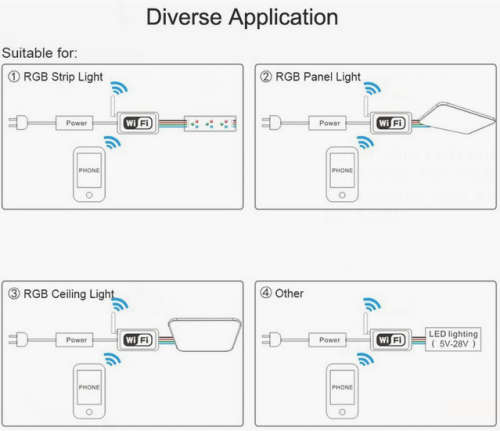
Please see all our listings here:
https://www.bidorbuy.co.za/seller/4397469