





EJLink LX-00G DIY Wi-Fi Wireless Mini Smart Switch Remote Control Module for Smart Home Work with Am
Check my rate
| Main centres: | 1-3 business days |
| Regional areas: | 3-4 business days |
| Remote areas: | 3-5 business days |






| Main centres: | 1-3 business days |
| Regional areas: | 3-4 business days |
| Remote areas: | 3-5 business days |
Use mobile phone or tablet with android system, the system must be 4.0or later.
Search for eWeLink or sweep code to download and install in major application markets
If it has prompt permission request in the installation process,please select permission
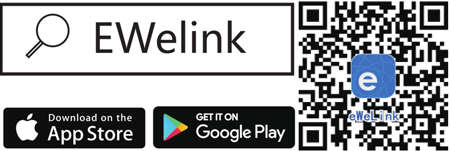

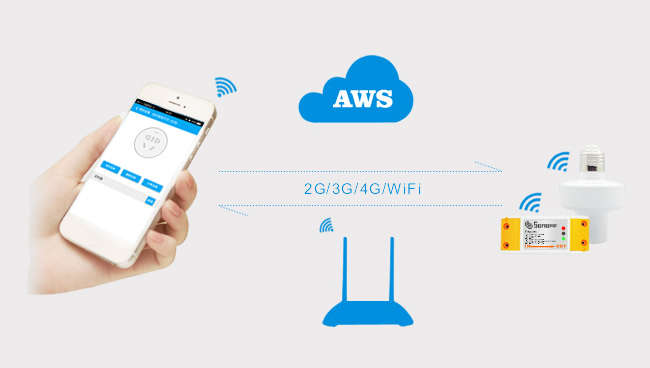
EJLink WiFi electrical switch transmits data to a cloud platform through the WiFi Router, which enables users to remotely control all the connected appliances, via the mobile application eWeLink.
How to install EJLink
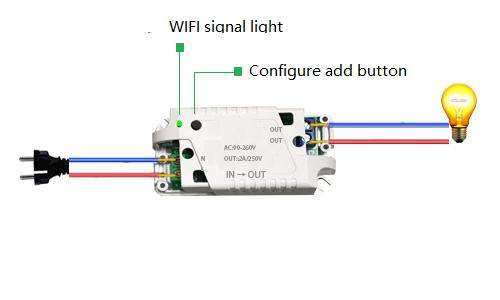
Please strictly follow the instructions on the back of the casing to connect wire correctly. This switch must be powered by zero firewire. When you install the wiring,you must first power off. So as to avoid electric shock accident
Note:
the switch principle of this equipment is to realize on and off of the firewire through the relay control circuit, so as to control the work or stop of the electric appliance. The equipment must be powered by zero FireWire,so the equipment can work properly.

1. Unscrew the screw on the protective cover with a screwdriver
2. Connect the two electricity source cables(Live and Neutral) to the 2 ports with IN mark, one cable for one port, and theres no limitation for which port to connect
3. Connect the two appliance cables(Live and Neutral) to the 2 ports with OUT mark, one cable for one port, and theres no limitation for which port to connect
4. Screw the screws and the cover
5. After fixing the equipment in the right place, electrify the equipment. Wait a moment, you can manually press the button on the device to achieve the switch.
After installation :
There is a LED indicator beside the button position of the equipment switch to indicate the Wifi signal. The indicator lamp has multi-mode flashing to indicate the working state of the Wifi.( Slow flash when it just connectes to the power, flash when it adds configuration, long bright after it adds the configuration successfully.
Note :
When the touch button backlight is red all the time, the blue backlight is extinguished, so it is impossible to determine the working state of the Wifi! When adding equipment, be sure to do it in blue backlight.
Search for eWeLink or sweep code to download and install in major application markets